Azure Site Recovery on Hyper-V Server
I’ve yet to find any documentation that covers this seemingly simple topic but when setting up the Azure Site Recovery Provider on a Hyper-V 2012R2 (or presumably 2016) Server that’s essentially a Windows Server Core installation, you will not be able to complete the configuration in the GUI presented by the installation executable. Getting as far as seeing the registration wizard, if you click Browse in order to select the Vault Credentials file, you will see an error like this.
Creating an instance of the COM component with CLSID {DC1C5A9C-E88A-4DDE-A5A1-60F82A20AEF7} from IClassFactory failed due to the following error: 80040111 ClassFactory cannot supply requested class (Exception from HRESULT: 0x80040111 (CLASS_E_CLASSNOTAVAILABLE)).
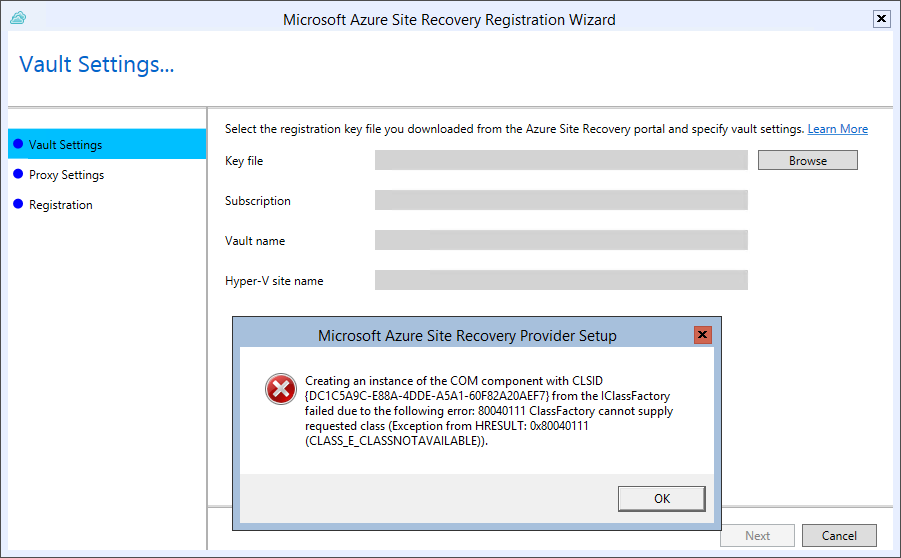
A super handy error which basically means: this is a Windows Server Core installation, stop trying to draw windows, I can’t do it!
The only solution is to cancel the registration – the agent is actually still installed – and then manually registering the provider with the Recovery Services Vault.
To do so, change directory to the Site Recovery Provider installation directory, the default is: C:\Program Files\Microsoft Azure Site Recovery Provider
Then, following the command syntax (below) to register the server with the Recovery Services Vault and configure the Site Recovery Provider:
|
1 2 3 4 5 6 7 8 |
DRConfigurator.exe [/r | /configure | /configureCloud] [/friendlyname va lue] [/ExportLocation value] [/CertificatePassword value] [/proxyaddress value] [/proxyport value] [/proxyusername value] [/proxypassword value] [/Credentials < FilePath for registration key downloaded from Azure Portal>] [/EncryptionEnabled <File path for encryption certificate>] [/RolloverEncryptionKey <Folder path to place new encryption certificate at>] [/AddBypassUrls <Add Bypass URL(s) for pr oxy seperated by ';' (for /configure option only)>] [/BypassProxyOnLocal <Bypass proxy for local address (for /configure option only)>] |
You’ll need to enter a command along these lines:
|
1 |
DRConfigurator.exe /r /friendlyname SERVERNAME /credentials "C:\Site Recovery\SiteRecoveryVaultName_RecoverySite_Fri Mar 02 2018.VaultCredentials" |
Where /r means to register, /friendlyname is the name of this server that will be shown in the Recovery Services Vault in the portal and /credentials is the path to the VaultCredentials file you downloaded. If you don’t have a VaultCredentials file, you can get it from the portal, or you can use PowerShell to get the file.
-Lewis






Thanks for this , I found that during the registration the line items below , needed to press Enter key to get these to go forward
“Initiializing Registration Process”
“Preparing DRA for registration”
“Registering Server”
DRconfigurator.exe doesn’t seem to be included in the installation anymore. Is there a replacement?