Windows cannot connect to the printer 0x0000007e
When faced with the above error while installing an HP printer to a workstation recently, I tried absolutely everything to resolve it.
I removed drivers (in some cases I had to do this manually with Explorer and regedit!), stopped and restarted print spoolers, manually removed settings and still it wouldn’t install, always giving “Windows cannot connect to the printer. 0x0000007e”. I simply couldn’t connect to a shared printer from a Windows 7 workstation.
After searching the Internet at length and trying a great many number of other options, I came across a post by Alan Morris of the Windows Printing Team at Microsoft who suggested deleting the [BIDI] key from the registry for the affected printer on the server which shares the printer. So, on your print server, locate the following key:
HKEY_LOCAL_MACHINE\SYSTEM\CurrentControlSet\Control\Print\Printers\PRINTERNAME\CopyFiles\BIDI]
Export the key, in case you need to restore settings from it for any reason, then delete it.
On the destination workstation, restart the Print Spooler service and then attempt to add the printer again.
The issue seems to be related to the HP Universal Printer Driver (latest as of 08/09/2011) with both 32 and 64 bit versions installed.
What’s even more strange is that when you have successfully installed that printer and you attempt to install any other printers installed on the same print server but for which you haven’t deleted the [BIDI] key, they will install just fine.
Yes, I’m confused too…
-Lewis
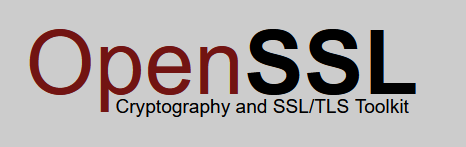





Thank you sooooo much! I have been searching all over the web and I was unable to find any recent articles on my issue and everything else that I looked up didn’t work or did not fit our needs as we still wanted the print server to manage all of the printing of documents and settings. Other sites may have been close but this one resolved my problem. Have to make sure that you delete the BIDI registry hive (if that is the correct term) completely from the print server. After following your instructions precisely as stated, (making a backup of the registry first of course) everything installed perfectly for our XP x86 and W7 x64 edition clients.
Thanks again!
Thanks for the terrific posting, your fix cleaned up the errors on our print server as well!
That did the trick! I had tried other “fixes” but this is the one that actually fixed it. Thanks!!
Many, many thanks for posting this solution! I was struggling for awhile with this problem.
Thanks, spent most of the day trying to sort this issue out after another team spent a day and gave up. This worked instantly! Absolute legend.
You are an unsong hero! however I did have to delete the [BIDI] key for each printer to get it to work. But finally it works.Thanks!
Perfect….
Only question I have, how does this affect existing computers that already have the printer installed from the print server?
Have a read of the source and where I got the suggestion from. As far as I can tell from putting this in to an active environment, it will have no impact on existing installations.
See here: http://social.technet.microsoft.com/Forums/en/winserverprint/thread/6c68f4d3-fa4c-4986-9567-bbe89551652f
It worked! I am running an HP laserjet P4014dn printer from Windows Server 2003 32 bit with 64 bit work stations. I got the 32 bit and 64 bit HP Universal drivers installed on the 32 bit server but got the 0x0000007e when adding the printer to 64 bit workstations. Deleted the bidi key and life is good! Thanks!
Lewis! I cannot believe you figured this out! Thank you so much. You have saved me much time. Respect.
Lewis – great work! I’ve searched hi and low to no avail until your post. Kudos.
Wow Thank you SO much Lewis for bringing attention to it (and MS Alan too for the fix), this has resolved my finger nail biting exercise for the day with my end users! (re: HP 44″ designjet plotter)
Thank you! Worked like a charm! Been looking to solve this problem for quite some time for some of my clients! 🙂
Thank you very much!
WORKS! very fine thanks so much i’ven search the solution so time.
thank you for your post, it rally save my day. GREAT JOB!
Just delete the Key and save hours . Thanks
Thanks Lewis, this is the real solusion…
Just want to add here … that no need to delete this key, however under [BIDI] key try to correct the “Module” value. Try to match with working server.
I just corrected it and it is working for me.
Thanks, after a long search this solution is working for us !
Thanks for the tip. It did the trick. I was having issues with an HP 4700n from a Windows Server 2003 32-bit with 64-bit Win 7 PCs. I installed the 32-bit & 64-bit HP Universal drivers on the server. From Win 7 PCs, we were unable to complete the printer install – received the pop-up error message “Windows cannot connect to the printer 0x0000007e”. Deleting this key eliminated the error.
Thank you sooooo much! I have been searching all over the web and I was unable to find any recent articles on my issue and everything else that I looked up didn’t work or did not fit our needs as we still wanted the print server to manage all of the printing of documents and settings. Other sites may have been close but this one resolved my problem. Have to make sure that you delete the BIDI registry hive (if that is the correct term) completely from the print server. After following your instructions precisely as stated,
Thanks again!