Backup from a Volume Shadow Copy snapshot
Backing up a Volume Shadow Copy snapshot might not initially sound like something you’d need or even want to do but when all else has failed, what choice do you have? Let’s say you deleted a bunch of files from your file server and you discover that your offsite backup selection lists were incomplete or had been tampered with by an unruly System Administrator. Your file server doesn’t have the files and your backup tapes don’t have the files but your Volume Shadow Copies do. Great, I’ll just restore from them this once…
And there’s the problem, you need to know all of the files you need to restore before the oldest VSS copy expires or needs overwriting. In some cases that just isn’t possible so the best approach is to take a backup of your VSS snapshot so you can let the oldest snapshot expire and still have access to the data. Please be aware this solution requires that your backup software can follow and backup from symbolic links.
Crucially, backing up a VSS snapshot is going to take longer than just backing up as normal from disk. VSS will need to merge the binary differences between the current data and the snapshot data to rebuild the files before they’re backed up, hence the delay.
So, down to it.
- Right-click the drive letter on which the shadow copies are created, then click Properties.
- Click the Previous Versions tab (yes, Previous Versions, not Shadow Copies).
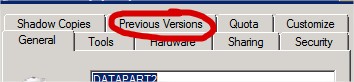
- From the list presented, select the snapshot you wish to back up from and click, Open.

- Take note of the address bar location.
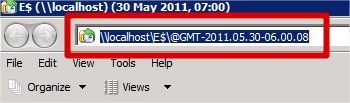
- Open a Command Prompt with Administrative privileges.
- Create a symlink (yes, like Linux) using the following command (don’t create the folder first, the command does this for you):
mklink /D C:\TempRestore \\localhost\E$\@GMT-yyyy.mm.dd-hh.mm.ss
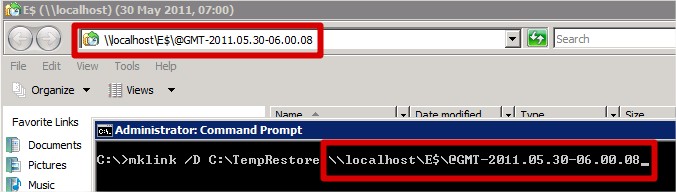
- You can now access the shadow copy via the mountpoint created at C:\TempRestore
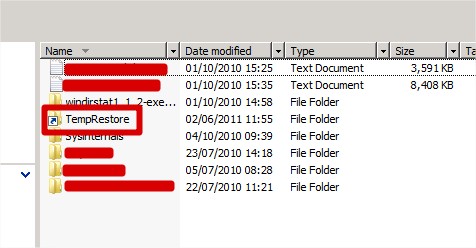
- Open your backup program and create a new backup job and selection list which includes the C:\TempRestore folder (or the folder where you created your symlink)
- In your backup job properties, ensure that the option to “Back up files and directories by following symbolic links” is checked. If your backup software cannot do this, you may struggle to create the backup. (Now might be a good time to invest in software that can do this!)
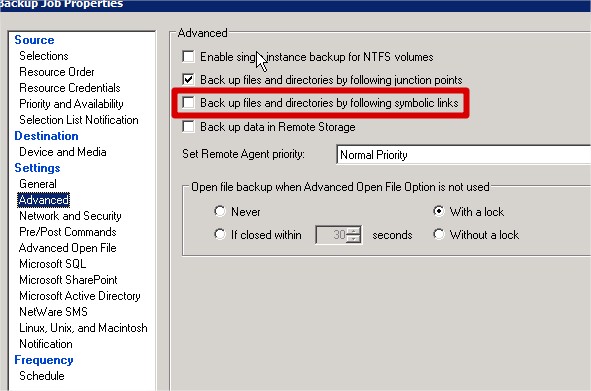
Once your backup has completed, you can delete the symbolic link using Explorer. There’s no need to disconnect it or do anything special.
HTH
-Lewis





Pros: Data Archiving
Cons: you need to know all of the files you need to restore before the oldest VSS copy expires or needs overwriting…..